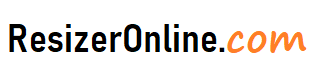Photo Resizer Tools for Facebook – Facebook is a popular social media platform where people can connect with friends and family, share photos and videos, and discover new content. When uploading images to Facebook, it’s essential to resize them properly to ensure they display correctly and load quickly. In this article, we’ll discuss the best online photo resizer tools for Facebook and provide tips on how to optimize your images for the platform.
How to Resize Photos for Facebook using Resizeronline?
Why is it important to resize photos for Facebook?
When uploading images to Facebook, it's important to resize them correctly to ensure they display correctly and load quickly. Facebook has specific image size requirements for different types of posts, including profile pictures, cover photos, and timeline posts. If you don't resize your images to fit these specifications, they may appear pixelated or distorted.
Moreover, larger image files can take longer to load, which can affect the user experience. Therefore, it's essential to resize your images for Facebook to ensure they meet the recommended specifications and provide a high-quality visual experience for your audience.
What are the recommended image specifications for Facebook?
Facebook has specific guidelines for images used in posts. Here are the recommended specifications for images on Facebook:
- Profile picture: 180 x 180 pixels
- Cover photo: 820 x 312 pixels
- Timeline post: 1200 x 630 pixels
By following these specifications, you can ensure that your images are optimized for Facebook and provide a high-quality visual experience for viewers.
How to resize photos for Facebook
Resizing photos for Facebook is a simple process that can be done using various tools. Here are some of the best online photo resizer tools for Facebook:
-
Canva
Canva is a popular online design platform that allows users to create and edit images. Canva offers several features, including image resizing, which allows you to resize your photos to meet Facebook's recommended specifications.
To resize a photo in Canva, upload the photo and select the "Resize" option. Choose the specific dimension you need for the type of image you are creating (profile picture, cover photo, or timeline post) and adjust the image to fit the canvas. You can then save the image in a web-friendly format such as JPEG or PNG.
-
Adobe Photoshop Express Editor
Adobe Photoshop Express Editor is a free online photo editor that allows users to edit and resize photos. Adobe Photoshop Express Editor offers several features, including image resizing, which allows you to resize your photos to meet Facebook's recommended specifications.
To resize a photo in Adobe Photoshop Express Editor, upload the photo and select the "Resize" option. Choose the specific dimension you need for the type of image you are creating (profile picture, cover photo, or timeline post) and adjust the image to fit the canvas. You can then save the image in a web-friendly format such as JPEG or PNG.
-
PicResize
PicResize is a free online photo resizer that allows users to resize, crop, and edit photos. PicResize offers several features, including image resizing, which allows you to resize your photos to meet Facebook's recommended specifications.
To resize a photo in PicResize, upload the photo and select the "Custom size" option. Enter the recommended dimensions for the type of image you are creating (profile picture, cover photo, or timeline post) and adjust the image to fit the canvas. You can then save the image in a web-friendly format such as JPEG or PNG.
Best Practices for Resizing Tools for Facebook
When it comes to resizing photos for Facebook, there are some best practices to keep in mind to ensure your photos look great on the platform. Here are some tips for resizing photos for Facebook:
- Size and resolution: Facebook recommends using photos that are at least 1200 pixels wide for optimal viewing. However, you can upload photos up to 2048 pixels wide. Use a resolution of 72dpi to ensure your photos look clear and sharp.
- Aspect ratio: Facebook recommends using an aspect ratio of 16:9 for photos. This will ensure your photos look their best on the platform and fit well within the post layout.
- Composition: Keep your composition simple and focused on the subject of your photo. Avoid cluttering your photos with too many items or background elements.
- Color correction: Use photo editing software to adjust the color and lighting of your photos to make them look their best. This could include adjusting the brightness, contrast, and saturation of your photos.
- Watermarking: Consider adding a watermark to your photos to protect them from unauthorized use. Make sure the watermark is subtle and doesn't detract from the subject of your photo.
- Use Facebook's built-in resizing tools: Facebook has built-in tools that allow you to resize your photos directly on the platform. You can access these tools by clicking on the photo in your post and then clicking on the Edit button. From there, you can resize and crop your photo to the appropriate dimensions.
By following these tips, you can create visually appealing photos that look great on the Facebook platform.
Tips for resizing Tools for Facebook
When it comes to resizing photos for Facebook, there are several tools you can use to make the process easier. Here are some tips for using resizing tools for Facebook:
- Facebook's built-in tools: As mentioned earlier, Facebook has built-in tools that allow you to resize your photos directly on the platform. You can access these tools by clicking on the photo in your post and then clicking on the Edit button. From there, you can resize and crop your photo to the appropriate dimensions.
- Photo editing software: If you prefer to use a photo editing software, there are many options available that can help you resize your photos for Facebook. Some popular photo editing software includes Adobe Photoshop, GIMP, and Canva.
- Online resizing tools: There are also many online resizing tools that allow you to quickly resize your photos for Facebook. Some popular options include PicResize, ResizePixel, and Bulk Resize Photos.
- Mobile apps: If you're uploading photos to Facebook from your phone, you can use photo editing apps to resize your photos before uploading them. Some popular options include Adobe Lightroom, VSCO, and Snapseed.
- Preset templates: Many resizing tools come with preset templates for Facebook that allow you to quickly resize your photos to the appropriate dimensions. This can save you time and ensure that your photos look their best on the platform.
By using these resizing tools, you can quickly and easily resize your photos for Facebook and ensure that they look great on the platform.
Photo Resizer Tools for Facebook FAQs
Why do I need to resize photos for Facebook?
Facebook has certain image size requirements for photos uploaded to their platform. By resizing your photos to meet these requirements, you ensure that your images are displayed correctly and clearly on your Facebook profile or page.
What are the image size requirements for photos on Facebook?
Facebook recommends that photos be at least 720 pixels wide for the best display on their platform. Additionally, the maximum file size for photos is 4GB.
How do I resize photos for Facebook?
There are several ways to resize photos, including using photo editing software like Adobe Photoshop or GIMP, using online resizing tools like Canva or PicResize, or using the built-in resizing feature on your computer or phone's photo editing software.
What file format should I use for my photos on Facebook?
Facebook supports JPEG, BMP, PNG, GIF, and TIFF file formats for photos.
Will resizing my photos affect their quality?
Resizing photos can sometimes result in a loss of quality, particularly if you are decreasing the size significantly. However, using high-quality resizing software and techniques can help minimize the impact on image quality.
How many photos can I upload to Facebook?
You can upload an unlimited number of photos to Facebook, but keep in mind that there is a maximum file size of 4GB per photo.
Can I use copyrighted images on Facebook?
It is not recommended to use copyrighted images on Facebook without permission from the owner. Using copyrighted images without permission can result in legal consequences. It is best to use your own original photos or photos that you have the rights to use.