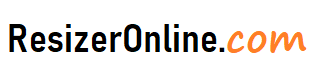Photo Resizer Tools for Instagram – Instagram is a popular social media platform for sharing photos and videos with friends, family, and followers. However, Instagram has strict photo size requirements, and uploading large photos can lead to distorted or pixelated images. Therefore, it’s essential to resize your photos for Instagram to ensure they look their best. In this article, we’ll explore the best online photo resizer tools for Instagram and how to use them effectively.
How to Resize Photos for Instagram using Resizeronline?
Why Resize Photos for Instagram?
When you upload photos to Instagram, the platform automatically compresses them, which can result in reduced image quality. Additionally, Instagram has strict photo size requirements, which vary depending on the type of photo you're uploading. By resizing your photos before uploading them, you can ensure that they meet Instagram's size requirements and look their best.
Resizing your photos for Instagram also ensures that they load quickly, which can improve your engagement rates. Slow-loading photos can cause users to lose interest and move on to the next post. Therefore, resizing your photos for Instagram can lead to higher engagement rates and a better overall user experience.
Best Online Photo Resizer Tools for Instagram
There are many online photo resizer tools available that can help you resize your photos for Instagram. Here are some of the most popular ones:
-
Canva
Canva is a popular graphic design tool that includes a photo resizer feature. With Canva, you can resize your photos to specific dimensions or use pre-designed templates for Instagram. Canva also includes a wide range of design elements, such as filters, text, and graphics, which can help you create eye-catching Instagram posts.
To resize a photo in Canva, follow these steps:
- Open Canva and select the "Custom Dimensions" option.
- Enter the dimensions for your Instagram photo, such as 1080x1080 pixels.
- Upload your photo and drag it into the canvas.
- Use the resizing handles to adjust the size of your photo.
- Add any additional design elements, such as text or graphics.
- Download your resized photo and upload it to Instagram.
-
BeFunky
BeFunky is an online photo editor that includes a photo resizer feature. With BeFunky, you can resize your photos to specific dimensions, percentages, or presets for Instagram. BeFunky also includes a wide range of editing features, such as filters, text, and overlays, which can help you enhance your Instagram photos.
To resize a photo in BeFunky, follow these steps:
- Open BeFunky and select the "Photo Editor" option.
- Upload your photo and select the "Resize" option from the left-hand menu.
- Choose the dimensions, percentage, or preset for your Instagram photo.
- Use the resizing handles to adjust the size of your photo.
- Add any additional editing features, such as filters or text.
- Download your resized photo and upload it to Instagram.
-
PicResize
PicResize is a free online photo resizer tool that allows you to resize your photos to specific dimensions or percentages. With PicResize, you can also crop and rotate your photos, as well as adjust the brightness, contrast, and color. PicResize is a simple and easy-to-use tool that is ideal for resizing photos for Instagram.
To resize a photo in PicResize, follow these steps:
- Open PicResize and upload your photo.
- Select the "Custom Size" option and enter the dimensions for your Instagram photo, such as 1080x1080 pixels.
- Use the cropping tool to select the portion of the photo you want to use for Instagram.
- Use the resizing handles to adjust the size of your photo.
- Adjust the brightness, contrast, and color as needed.
- Download your resized photo and upload it to Instagram.
-
ResizePixel
ResizePixel is another free online photo editing tool that allows you to easily resize, adjust brightness, contrast, and color of your photos. Follow these steps to use ResizePixel:
- Go to the ResizePixel website.
- Click the "Upload Image" button to select the photo you want to edit.
- Use the resizing handles to adjust the size of your photo as needed.
- Click on the "Edit" button to open the editing options.
- Adjust the brightness, contrast, and color of your photo using the sliders provided.
- Once you are satisfied with the changes, click the "Save" button to download your resized and edited photo.
- Upload your photo to Instagram and enjoy!
Best Practices for Resizing Photos for Instagram
Resizing photos for Instagram can be a challenge, but there are some best practices that can help you optimize your images for the platform. Here are some tips:
- Use the right aspect ratio: Instagram supports a maximum aspect ratio of 4:5 for portrait photos, 1:1 for square photos, and 1.91:1 for landscape photos. Make sure you use the correct aspect ratio for your photo.
- Resize your photos before uploading: Resizing your photos before uploading them to Instagram can help you avoid compression and loss of quality. Use photo editing software or online image editors to resize your images to the correct dimensions.
- Optimize your images for mobile: Most users access Instagram from their mobile devices, so it's important to optimize your images for mobile viewing. Use a high resolution and avoid small details that may be difficult to see on a smaller screen.
- Pay attention to image compression: Instagram compresses images when they are uploaded, which can result in a loss of quality. To minimize the loss of quality, use the best quality settings when saving your images and avoid using filters that increase the compression.
- Avoid excessive cropping: Instagram allows you to crop your photos, but avoid excessive cropping that can result in a loss of quality. Make sure you leave enough space around the subject of your photo.
- Use hashtags and captions: Hashtags and captions can help you increase the visibility of your photos on Instagram. Make sure you use relevant hashtags and write engaging captions that will encourage users to engage with your content.
By following these best practices, you can ensure that your photos look great on Instagram and engage your audience effectively.
Tips for resizing photos for Instagram
Resizing photos for Instagram can be tricky since the platform has specific requirements for image size and aspect ratio. Here are some tips to help you resize your photos for Instagram:
- Use the right aspect ratio: Instagram supports three aspect ratios - 1:1 for square photos, 4:5 for portrait photos, and 1.91:1 for landscape photos. Make sure you crop or resize your photos to fit within one of these aspect ratios.
- Resize your photos before uploading: Resize your photos to the correct dimensions before uploading them to Instagram. This will help prevent Instagram from compressing your photos, which can result in a loss of quality.
- Use high-quality images: Use high-quality images that are clear and sharp. Avoid using images that are blurry or pixelated, as they won't look good on Instagram.
- Compress your photos appropriately: While you want to use high-quality images, you also need to make sure that the file size is not too large. Use an image compression tool to compress your photos while maintaining the quality.
- Be mindful of the subject: Keep the subject of your photo in mind when resizing. Make sure it is still the main focus of the image after resizing or cropping.
- Experiment with filters: Instagram offers a variety of filters that can enhance the look of your photos. Experiment with different filters to see which ones work best for your images.
By following these tips, you can resize your photos for Instagram and ensure they look great on the platform.
Photo Resizer Tools for Instagram FAQs
Why do I need to resize photos for Instagram?
Instagram has certain image size requirements for photos uploaded to their platform. By resizing your photos to meet these requirements, you ensure that your images are displayed correctly and clearly on your Instagram profile.
What are the image size requirements for photos on Instagram?
Instagram recommends that photos be at least 1080 pixels wide for the best display on their platform. Additionally, the maximum file size for photos is 4GB.
How do I resize photos for Instagram?
There are several ways to resize photos, including using photo editing software like Adobe Photoshop or GIMP, using online resizing tools like Canva or PicResize, or using the built-in resizing feature on your computer or phone's photo editing software.
What file format should I use for my photos on Instagram?
Instagram supports JPEG, BMP, PNG, GIF, and TIFF file formats for photos.
Will resizing my photos affect their quality?
Resizing photos can sometimes result in a loss of quality, particularly if you are decreasing the size significantly. However, using high-quality resizing software and techniques can help minimize the impact on image quality.
How many photos can I upload to Instagram?
You can upload an unlimited number of photos to Instagram, but keep in mind that there is a maximum file size of 4GB per photo.
Can I use copyrighted images on Instagram?
It is not recommended to use copyrighted images on Instagram without permission from the owner. Using copyrighted images without permission can result in legal consequences. It is best to use your own original photos or photos that you have the rights to use.