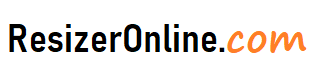Photo Resizer Tools for LinkedIn – LinkedIn is a professional networking platform that connects job seekers with employers and helps businesses grow their professional network. LinkedIn allows users to showcase their skills, experience, and achievements through their profile. One of the essential aspects of a LinkedIn profile is the profile picture. A professional and well-crafted profile picture can help users create a strong first impression and stand out in a competitive job market.
However, uploading a profile picture that is too large or too small can result in a distorted or pixelated image. Therefore, it’s essential to resize your photos for LinkedIn to ensure they look their best and represent you professionally.
In this article, we will explore the best online photo resizer tools for LinkedIn and how to optimize your photos for the platform.
How to Resize Photos for LinkedIn using Resizeronline?
Why is it important to resize photos for LinkedIn?
When adding a profile picture to LinkedIn, it's crucial to ensure that the photo is optimized for the platform. LinkedIn has specific guidelines for images uploaded to the platform. If your photo does not meet these guidelines, it may not display correctly, or it may be rejected by LinkedIn.
Moreover, larger images take longer to load, which can slow down the user experience and affect the page's performance. On the other hand, smaller images may not provide enough detail to showcase your professionalism accurately.
Therefore, it's crucial to resize your photos for LinkedIn to ensure they meet the recommended specifications and provide a high-quality visual experience for potential employers and connections.
What are the recommended image specifications for LinkedIn?
LinkedIn has specific guidelines for profile pictures uploaded to the platform. Here are the recommended specifications for profile pictures on LinkedIn:
- File format: JPEG, PNG, or GIF
- Size: Between 400 x 400 pixels and 20,000 x 20,000 pixels
- File size: No larger than 8 MB
- Aspect ratio: 1:1
By following these specifications, you can ensure that your profile picture is optimized for LinkedIn and provides a high-quality visual experience for potential employers and connections.
How to resize photos for LinkedIn
Resizing photos for LinkedIn is a simple process that can be done using various tools. Here are some of the best online photo resizer tools for LinkedIn:
-
Canva
Canva is an online graphic design platform that allows users to create and edit designs for various purposes, including social media profiles. Canva offers a free plan that includes several features, including photo resizing.
To resize a photo in Canva, select the "Use custom dimensions" option and enter the recommended size for LinkedIn profile pictures (400 x 400 pixels). You can then upload your photo, adjust it to fit the canvas, and save it in a web-friendly format such as JPEG or PNG.
-
PicResize
PicResize is a free online photo resizer that allows users to resize, crop, and edit photos. PicResize offers several features, including batch resizing, which allows you to resize multiple photos at once.
To resize a photo in PicResize, upload the photo and select the "Custom size" option. Enter the recommended size for LinkedIn profile pictures (400 x 400 pixels) and save the resized photo in a web-friendly format such as JPEG or PNG.
-
ResizePixel
ResizePixel is a free online photo resizer that allows users to resize, crop, and optimize photos. ResizePixel offers several features, including batch resizing, which allows you to resize multiple photos at once.
To resize a photo in ResizePixel, upload the photo and select the "Custom size" option. Enter the recommended size for LinkedIn profile pictures (400 x 400 pixels) and save the resized photo in a web-friendly format such as JPEG or PNG.
Best Practices for optimizing photos for LinkedIn
In addition to resizing photos for LinkedIn, there are several best practices that you should follow to ensure that your profile picture represents you professionally and effectively:
- Choose a high-quality photo: Make sure that the photo you choose is high-resolution and of good quality. A blurry or pixelated photo can make you appear unprofessional and may be less likely to catch someone's attention.
- Use a headshot: It's best to use a headshot that shows your face clearly. Avoid using photos where you are wearing sunglasses, hats, or other accessories that may obscure your face.
- Keep it professional: Your LinkedIn profile picture should represent you in a professional manner, so it's best to avoid using photos that are too casual or inappropriate. Make sure that you dress appropriately and that the photo represents the industry or field you work in.
- Use consistent branding: If you have a personal brand or are representing a company, it's a good idea to use consistent branding across all your social media profiles. This can help build recognition and make it easier for people to find you online.
- Consider the background: Make sure that the background of your photo is appropriate and not distracting. A plain or neutral background is usually best.
- Test it on different devices: Make sure to test your profile picture on different devices, such as desktop and mobile, to ensure that it looks good and is easily recognizable.
By following these best practices, you can optimize your LinkedIn profile picture and make a strong impression on potential employers, clients, or connections.
Tips for Resizer Tools for LinkedIn
Here are some tips for resizing photos for LinkedIn:
- Use a photo editor: Use a photo editor to resize your photos before uploading them to LinkedIn. This will ensure that your photos are the correct size and resolution and will save you time when uploading them to the platform.
- Use LinkedIn's recommended photo size: LinkedIn recommends using a photo size of 400 x 400 pixels for your profile picture and 1584 x 396 pixels for your cover photo. Make sure to follow these guidelines to ensure that your photos look their best on the platform.
- Optimize your photos for web use: Reduce the file size of your photos so they load quickly on LinkedIn. This will help your profile load faster and provide a better user experience for your connections.
- Use a high-quality photo: Use a high-quality photo that is clear and well-lit. This will help your profile stand out and make it more appealing to potential connections.
- Use a professional-looking photo: Choose a photo that looks professional and reflects your personal brand. This will help you make a good impression on potential employers or clients who view your profile.
By following these tips, you can ensure that your photos are the correct size and quality for LinkedIn and help your profile stand out to potential connections.
Photo Resizer Tools for LinkedIn FAQs
Why do I need a photo resizer tool for LinkedIn?
LinkedIn has certain image size requirements for profile and background photos. By using a photo resizer tool, you can ensure that your photos meet these requirements and display correctly on your LinkedIn profile.
What are the image size requirements for profile and background photos on LinkedIn?
The recommended image size for a profile photo on LinkedIn is 400x400 pixels. The recommended size for a background photo is 1584x396 pixels.
How do I use a photo resizer tool for LinkedIn?
There are several photo resizer tools available online, such as Canva, PicResize, or Adobe Photoshop Express. Simply upload your photo to the tool, select the desired size, and save the resized image to your computer. Then, you can upload the resized photo to your LinkedIn profile.
What file format should I use for my photos on LinkedIn?
LinkedIn supports JPEG, PNG, and GIF file formats for profile and background photos.
Will resizing my photos affect their quality?
Resizing photos can sometimes result in a loss of quality, particularly if you are decreasing the size significantly. However, using high-quality resizing software and techniques can help minimize the impact on image quality.
Can I edit my photos after resizing them for LinkedIn?
Yes, you can edit your photos after resizing them using photo editing software or online editing tools. You can adjust the brightness, contrast, or saturation levels of your photo to enhance its overall appearance.
Can I use copyrighted images for my LinkedIn profile?
It is not recommended to use copyrighted images for your LinkedIn profile without permission from the owner. Using copyrighted images without permission can result in legal consequences. It is best to use your own original photos or photos that you have the rights to use.