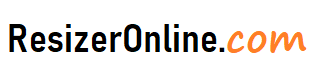Resize Photos for Shopify – As an online retailer, having high-quality product images is essential for showcasing your products to potential customers. However, it is also important to ensure that your images are optimized for the web and for your e-commerce platform, such as Shopify. This can help to improve your website’s performance, increase your search engine rankings, and provide a better user experience for your customers. In this article, we will explore how to resize photos for Shopify and provide some best practices for optimizing your images for the platform.
How to Resize Photos for Shopify using Resizeronline?
Why Resize Photos for Shopify?
Resizing photos for Shopify is important for several reasons. First, it can help to improve the loading time of your website. Large images can take longer to load, which can lead to a slower website and a poor user experience. By resizing your images to the appropriate size, you can help to ensure that your website loads quickly and smoothly.
Second, resizing your images can help to improve your search engine rankings. Search engines like Google take into account page loading speed as a factor in their ranking algorithm. By optimizing your images for the web, you can improve your website's performance and increase your chances of ranking higher in search results.
Third, resizing your images can help to improve the overall design and aesthetics of your website. By ensuring that your images are the appropriate size and resolution, you can create a more visually appealing website that is easy to navigate and enjoyable to use.
How to Resize Photos for Shopify
Resizing photos for Shopify is a simple process that can help to optimize your images for the platform and improve your website's performance. Here are the steps to resize photos for Shopify:
- Open your image editing software of choice, such as Adobe Photoshop, GIMP, or Canva.
- Open the image you want to resize in your image editing software.
- Determine the appropriate image size for your Shopify theme. Shopify recommends a maximum width of 2048 pixels for product images, but be sure to check your theme's documentation for specific requirements.
- Select the "Image Size" or "Canvas Size" option from the menu in your image editing software. This will allow you to adjust the dimensions of the image.
- Enter the desired dimensions for the image. Be sure to maintain the aspect ratio of the image to avoid distortion. If you only need to adjust one dimension (such as the width), the other dimension will adjust automatically to maintain the aspect ratio.
- Save the resized image as a new file. It is important to save the resized image as a new file so that you do not overwrite the original image.
- Upload the resized image to your Shopify store. Once you have resized and saved your image, you can upload it to your Shopify store using the product editor or by editing the theme's code.
By following these steps, you can easily resize photos for Shopify and ensure that your images are optimized for the platform. Remember to also compress your images, use descriptive file names and alt tags, and test your images on different devices to ensure the best possible user experience.
Best Practices for Resizing Photos for Shopify
Now that we understand why resizing photos for Shopify is important, let's explore some best practices for optimizing your images for the platform:
- Use the correct image dimensions: Shopify recommends using a maximum width of 2048 pixels for product images. This ensures that your images are large enough to provide detail, but not so large that they slow down your website. It is also important to ensure that your images are the correct aspect ratio for your Shopify theme. Each theme may have different recommended image sizes, so be sure to check your theme's documentation for specific requirements.
- Compress your images: Compressing your images can help to reduce their file size without compromising their quality. This can help to improve your website's loading time and reduce bandwidth usage. There are many online tools and plugins available that can compress your images for you, such as TinyPNG or Imagify.
- Use descriptive file names and alt tags: When uploading your images to Shopify, be sure to use descriptive file names that accurately reflect the content of the image. This can help to improve your search engine rankings and make it easier for customers to find your products. Additionally, be sure to include alt tags for each image, which provide a description of the image for users who are visually impaired or using assistive technologies.
- Avoid using stock photos: While stock photos can be a convenient way to add images to your website, they can also make your website look generic and unoriginal. Instead, consider taking your own product photos or hiring a professional photographer to create high-quality images that showcase your products in the best possible light.
- Test your images on different devices: Before publishing your website, be sure to test your images on different devices and screen sizes to ensure that they look their best. This can help to ensure that your website is responsive and provides a good user experience for all visitors.
Tips for resizing photos for Shopify
Here are some tips for resizing photos for Shopify:
- Use high-quality photos: It's important to use high-quality photos on your Shopify website to showcase your products in the best light possible. Make sure your photos are clear and well-lit, with good color and contrast.
- Optimize your photos for web use: Large photo file sizes can slow down your website's load time, so it's important to optimize your photos for web use. Use a photo editor to compress your photos without compromising quality, or use a third-party app to compress images automatically.
- Use the correct image size: Shopify recommends using images that are at least 2048 x 2048 pixels for product images. However, you should also consider the aspect ratio of your images to ensure they display correctly on all devices. Use a photo editor to crop or resize images as needed.
- Use consistent image sizes: Consistent image sizes make your website look more professional and cohesive. Use the same size for all your product images to create a uniform look.
- Consider using product image zoom: Shopify offers a built-in product image zoom feature, which allows customers to zoom in on product images for a closer look. Make sure your images are high-quality enough to support this feature.
By following these tips, you can ensure that your product images look their best on your Shopify website and provide a great user experience for your customers.
Resize Photos for Shopify FAQs
Why do I need to resize photos for Shopify?
Shopify has certain image size requirements for photos uploaded to their platform. By resizing your photos to meet these requirements, you ensure that your images are displayed correctly and clearly on your online store.
What are the image size requirements for photos on Shopify?
Shopify recommends that photos be at least 2048 pixels wide for the best display on their platform. Additionally, they recommend using a file size of up to 20MB for product photos, and up to 5MB for other types of images.
How do I resize photos for Shopify?
There are several ways to resize photos, including using photo editing software like Adobe Photoshop or GIMP, using online resizing tools like Canva or PicResize, or using the built-in resizing feature on your computer or phone's photo editing software.
What file format should I use for my photos on Shopify?
Shopify supports JPEG, PNG, and GIF file formats for photos.
Will resizing my photos affect their quality?
Resizing photos can sometimes result in a loss of quality, particularly if you are decreasing the size significantly. However, using high-quality resizing software and techniques can help minimize the impact on image quality.
How many photos can I upload to Shopify?
There is no limit to the number of photos you can upload to Shopify, but keep in mind that there are limits on file size and total storage space for your store.
Can I use copyrighted images on Shopify?
It is not recommended to use copyrighted images on Shopify without permission from the owner. Using copyrighted images without permission can result in legal consequences. It is best to use your own original photos or photos that you have the rights to use.