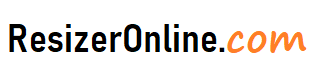Resize Photos for Yelp – As a business owner, it’s essential to showcase your products and services on various online platforms, including Yelp. Yelp is a popular online platform that helps customers find and review local businesses. One of the most critical aspects of your Yelp profile is the images you upload to showcase your business, products, and services. However, it’s essential to resize your photos for Yelp to ensure they look their best and stand out from your competitors.
In this article, we will explore the best practices for resizing photos for Yelp and how to optimize your photos for the platform.
How to Resize Photos for Yelp using Resizeronline?
Why is it important to resize photos for Yelp?
When adding photos to Yelp, it's crucial to ensure that they are optimized for the platform. Yelp has specific guidelines for images that are uploaded to the platform. If your photos do not meet these guidelines, they may not display correctly or may be rejected by Yelp.
Moreover, larger images take longer to load, which can slow down the user experience and affect the page's performance. On the other hand, smaller images may not provide enough detail to showcase your business accurately.
Therefore, it's crucial to resize your photos for Yelp to ensure they meet the recommended specifications and provide a high-quality visual experience for potential customers.
What are the recommended image specifications for Yelp?
Yelp has specific guidelines for photos uploaded to the platform. Here are the recommended specifications for photos on Yelp:
- File format: JPEG, PNG, or BMP
- Size: At least 640 pixels wide and 640 pixels tall
- File size: No larger than 5 MB
- Resolution: 72 dpi (dots per inch)
By following these specifications, you can ensure that your photos are optimized for Yelp and provide a high-quality visual experience for potential customers.
How to resize photos for Yelp
Resizing photos for Yelp is a simple process that can be done using various tools. Here are some of the best tools for resizing photos:
-
Adobe Photoshop
Adobe Photoshop is a powerful photo editing software that can be used to resize and optimize photos for Yelp. To resize a photo in Photoshop, open the image and go to Image > Image Size. Here, you can adjust the width and height of the image to the desired size. Make sure to check the "Constrain Proportions" box to maintain the aspect ratio of the image. Once you have resized the image, save it in a web-friendly format such as JPEG or PNG.
-
Online Image Resizers
There are many online image resizers that can be used to resize photos for Yelp. Some popular options include TinyPNG, PicResize, and ResizePixel. These tools are easy to use and allow you to resize and optimize photos without needing any technical skills.
To use an online image resizer, simply upload your photo and select the desired size and format. The tool will automatically resize the image and provide you with a downloadable file.
-
Smartphone Apps
If you are taking photos with your smartphone, there are many apps available that can help you resize and optimize your photos for Yelp. Some popular options include Snapseed, Adobe Lightroom, and VSCO.
These apps allow you to adjust the size, aspect ratio, and resolution of your photos directly from your smartphone. Once you have edited your photo, you can easily upload it to Yelp from your phone.
Best Practices for optimizing photos for Yelp
In addition to resizing photos for Yelp, there are several best practices that you should follow to ensure that your photos stand out from the crowd. Here are some tips:
- Use High-Quality Photos: When adding photos to Yelp, it's important to use high-quality photos that accurately represent your business. Use a camera with good resolution to capture clear, well-lit photos.
- Showcase Your Business: Use photos to showcase your business, products, and services. Include photos of your storefront, interior, menu items, or services offered. This will give potential customers a better idea of what to expect and increase the likelihood of them choosing your business.
- Add Captions and Tags: When adding photos to Yelp, make sure to add captions and relevant tags. This will help users find your photos when searching for businesses like yours. Use descriptive and informative captions to provide context to your photos and make them more appealing to potential customers.
- Update Your Photos Regularly: Keep your photos up-to-date by adding new photos regularly. This will show that your business is active and engaging with customers. It will also give potential customers a reason to visit your page and learn more about your business.
Tips for resizing photos for Yelp
When it comes to resizing photos for Yelp, there are several guidelines you should follow to ensure your photos meet the platform's requirements. Here are some tips:
- Use high-quality images: Yelp requires high-quality photos that accurately represent the business or product you're showcasing. Use high-resolution images that are clear, sharp, and free of distortion.
- Use a 3:2 aspect ratio: Yelp recommends using a 3:2 aspect ratio for your photos. Make sure you resize your images to meet this requirement to ensure they display correctly on the platform.
- Use natural lighting: Use natural lighting when taking your photos to ensure they look bright and attractive. Avoid using flash or harsh artificial lighting that can make your photos look washed out or unappealing.
- Keep it simple: Avoid cluttering your photos with too many items or background elements. Keep your composition simple and focused on the main subject you want to showcase.
- Use contrasting colors: Use bright, bold colors that contrast with each other to make your photos stand out on Yelp. This will help grab customers' attention and make your photos more visible.
- Avoid filters: Avoid using filters or heavy editing on your photos as it can make them look unrealistic or unappealing.
- Follow Yelp's photo guidelines: Make sure to review Yelp's photo guidelines and follow them carefully to ensure your photos are accepted on the platform.
By following these tips and Yelp's photo guidelines, you can create appealing and high-quality photos that attract customers and help your business stand out on the platform.
Resize Photos for Yelp FAQs
Why do I need to resize photos for Yelp?
Yelp has certain image size requirements for photos uploaded to their platform. By resizing your photos to meet these requirements, you ensure that your images are displayed correctly and clearly on your Yelp listing.
What are the image size requirements for photos on Yelp?
Yelp recommends that listing photos be at least 640x640 pixels in size and less than 5MB in file size.
How do I resize photos for Yelp?
There are several ways to resize photos, including using photo editing software like Adobe Photoshop or GIMP, using online resizing tools like Canva or PicResize, or using the built-in resizing feature on your computer or phone's photo editing software.
What file format should I use for my photos on Yelp?
Yelp supports JPEG, PNG, and GIF file formats for photos.
Will resizing my photos affect their quality?
Resizing photos can sometimes result in a loss of quality, particularly if you are decreasing the size significantly. However, using high-quality resizing software and techniques can help minimize the impact on image quality.
How many photos can I upload for my Yelp listing?
You can upload up to 10 photos for your Yelp listing.
Can I use copyrighted images on Yelp?
It is not recommended to use copyrighted images on Yelp without permission from the owner. Using copyrighted images without permission can result in legal consequences. It is best to use your own original photos or photos that you have the rights to use.